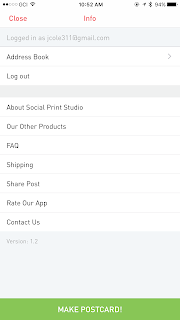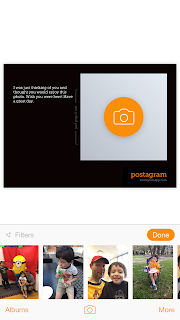There are a lot of positive aspects about Chrome OS devices. One of the biggest is the cost. A typical desktop computer replacement for us costs $1000 (rounding up) and a Chrome device costs $300 (again, rounding up). One of the other nice things is that the devices can be managed anywhere you have a connection to the web and you don't have to set-up a management server.
My predecessor with help from a colleague set-up a variety of Chromebooks for patrons to use at different locations. Her tests were successful and she set-up self registration kiosks using Chrome desktop boxes.
Recently, I ran into a bunch of problems and I think I figured out the reasons and ways to fix. We replaced 26 OPAC (online public access catalog) computers with Acer Chromebox CXI2-4GKM
DT.Z09AA.004 Vesa mounting bracket and
hardware ($250 including the Chrome management) which was an incredible value. It saved our organization about $19,000.
1. Network problems - I know this might seem obvious but it wasn't to me. The devices I was updating the setup for had old network settings that were changed. Somehow they had been connecting with the wrong information but when I made other changes to the device... they stopped connecting at all. I guess it realized it was being too easy going. I also learned that you can't add the updated settings and leave the old settings as "an option" because it won't like that. Remove the old settings and add the new ones.
2. Kiosk mode uses a simple app that you can make for free. Here is where to go https://support.google.com/chrome/a/answer/3316168?hl=en alot of the settings like how long before the screen refreshes or the device times out is all coded in the app. The app is relatively basic and uses Java Script so it you want to make changes to the code it isn't very hard.
3. Your kiosk mode needs to be published as public. I tried the private published app and it didn't work for me. I tried multiple times, multiple ways and it just didn't work. Pay the $5 for a developer account because most likely you will need to make it public.
4. Kiosk apps can have certain odd limitations. We created one for our OPACs (online public access catalog) boxes. It would allow patrons to access all the pages on our website but not databases. I went through all the literature on kiosk apps and all the code and could not figure out why.
5. I ended up using Public Session. The public session mode allows you to give a user a predetermined amount of time and lock down a lot of options like network settings, apps, bookmarks, background, add terms and conditions, etc. The Admin is supposed to be able to whitelist and blacklist websites... I and (from what I read) other admins have had problems with this function working correctly. I contacted our ISP because they handle our filtering. They created a proxy IP that I could point those Chrome devices to and they only allow access to a whitelist of sites.
6. When you setup the Chromeboxes make sure your take advantage of all the information you can put in the admin panel about them. I put the library location and where in the building they are located. That way if we have problems with a device in the future, we know exactly where it is. Having said that, staff need to tell you if they move a device. I had one that was not updating it's rules and it was driving me nuts. When I went to the library location I couldn't find the device. I asked the manager and they informed me that they had put it in storage while they rearrange furniture.
7. We had one device that got stuck on one setup and would not change. We ended up finding a downloading a factory build that was posted online then used a USB drive to restore back to factory. After that it was able to provision and take the build.
8. The shortest time you can have changes pushed out is 30 minutes and it can take a day for all the devices to receive updates / new changes. I learned that if you switch "organizations" with your admin panel or turn the device off for more than a few minutes or if most desperate deprovision and then provision the device again that it will accept the new setup / rules faster.
9. We haven't tried Google Cloud printing for these devices because we use PrintOn and have a link to the wireless printing option on our website. That has been working pretty well.
10. You may have to explain the limitations of Chromebooks to some patrons but most young adults and teens know the devices very well from school.
That's all I can think of right now. Any questions? Please let me know.
Emerging Technologies
Resources and reviews from the Anchorage Public Library Technology Manager -- Jacob Cole.
Wednesday, October 4, 2017
Friday, August 18, 2017
Two Stories that Could Help you Out
I had an article I was working on to disable notifications for Chrome but I can't find it.
Here are two articles that I found helpful:
How to Backup your iOS device on Your PC or Mac
https://www.nytimes.com/2017/08/18/technology/personaltech/finding-your-ipad-backup-files.html
20 Cool Command Line Tricks
http://fieldguide.gizmodo.com/20-cool-command-line-tricks-for-windows-and-macos-1797222311
Hopefully I will write something soon, just been super busy.
Here are two articles that I found helpful:
How to Backup your iOS device on Your PC or Mac
https://www.nytimes.com/2017/08/18/technology/personaltech/finding-your-ipad-backup-files.html
20 Cool Command Line Tricks
http://fieldguide.gizmodo.com/20-cool-command-line-tricks-for-windows-and-macos-1797222311
Hopefully I will write something soon, just been super busy.
Labels:
Command Line,
Gizmodo,
iOS,
Mac,
New York Times,
PC
Friday, August 4, 2017
Better Wi-Fi Performance
Concerning Better Wi-Fi
- Update your firmware; with new routers this is really easy, you can navigate to your router's setting using an app or by going to 192.168.0.1 and then putting your credentials (hopefully they aren't default and if they are CHANGE THEM NOW!). In the setting there is usually a button to "update firmware". Some really nice routers do this for you automatically.
- Put your router some place open and if possible high up. This keeps the waves from being blocked by walls, furniture, and because of the design of most routers the waves travel downward.
- Use AES encryption and have friends use a guest network to limit privileges
- If possible schedule big downloads at non-peak times (like midnight or 2am)
- Reduce the number of items connected to the router. If you aren't using your cell phone, tablet, gaming box, etc and it has a Wi-Fi connection (sometimes by default) turn it off or disconnect it. I recently did this to my child's PS3 and Wii.
- Restart the router: have you tried turning it off and back on again. I know it is cliche but sometimes restarting the connection to your modem and refreshing the connections the router is making can help. I have found cycling both the modem and router is a really good refresh during peak times (dinner time / early evening when everyone is online).
- All else fails, maybe it is time for new equipment. I wrote this back in December 2016 but it was pretty thorough https://technologylibrarian.blogspot.com/2016/12/mesh-networks-amplifi-hd-eero-google-wi.html I recently recommended a new router to a coworker and they saw a vast improvement in their Wi-Fi performance.
I was inspired and took some information from this article: https://www.wired.com/story/how-to-make-your-wifi-better-faster
Monday, July 3, 2017
Death of an App
Sorry I haven't written in a while. I have been busy in a new job that has a lot going on.
Anyways, two of the apps that I reviewed and recommended have sent e-mails that they are closing up shop and will no longer provide service as of August.
These apps are Pact app and Heirloom.
I was a Pact app user for multiple years and I'm sad to see it go but I could see the writing on the wall as the weekly reward for completing healthy activities went below $2 a week to as low as $1.20 (I could be wrong but that's what I remember).
This isn't the first time that I have had a favorite app go away but I feel like app companies have done a much better job of communicating ahead of time to its users. They never really explain the "why" but I guess we can deduce that it is a lack of making money. I understand why they can't tell users the whole story but I'm sure some us would be interested.
In the past I have had apps that were bought up by other companies such as Sunrise Calendar by Microsoft. They use the technology in another one of the company's apps, in this case Outlook.
Losing an app that you really enjoy is kind of like having an acquaintance or coworker pass away. It's not the end of the world, just sucks.
I'm a bit worried about Evernote, they've been sending a lot more e-mails about their Premium features and they changed their paid features pricing about 9 months (that's a guess) ago.
Anyways, if you have an app that you lost. Tell me about it in the comments. If you have an idea about something to write about let me know.
Anyways, two of the apps that I reviewed and recommended have sent e-mails that they are closing up shop and will no longer provide service as of August.
These apps are Pact app and Heirloom.
I was a Pact app user for multiple years and I'm sad to see it go but I could see the writing on the wall as the weekly reward for completing healthy activities went below $2 a week to as low as $1.20 (I could be wrong but that's what I remember).
This isn't the first time that I have had a favorite app go away but I feel like app companies have done a much better job of communicating ahead of time to its users. They never really explain the "why" but I guess we can deduce that it is a lack of making money. I understand why they can't tell users the whole story but I'm sure some us would be interested.
In the past I have had apps that were bought up by other companies such as Sunrise Calendar by Microsoft. They use the technology in another one of the company's apps, in this case Outlook.
Losing an app that you really enjoy is kind of like having an acquaintance or coworker pass away. It's not the end of the world, just sucks.
I'm a bit worried about Evernote, they've been sending a lot more e-mails about their Premium features and they changed their paid features pricing about 9 months (that's a guess) ago.
Anyways, if you have an app that you lost. Tell me about it in the comments. If you have an idea about something to write about let me know.
Friday, May 12, 2017
Searching text on your mobile device
A lot of people are familiar with searching for a keyword in a text document on a desktop / laptop. You use Ctrl+F for (PC) or Command+F (Mac). This helps so much on long documents.
Did you know that you can do the same thing on a mobile device?
I am going to show you how on Chrome and Safari.
Step 1 Chrome
First tap the Menu button, it looks like three dots in the top right corner
Step 1 Safari
Tap on the Share button, it looks like a box with an arrow coming out of it
Did you know that you can do the same thing on a mobile device?
I am going to show you how on Chrome and Safari.
Step 1 Chrome
First tap the Menu button, it looks like three dots in the top right corner
Step 2
Tap on "Find in Page" now I found that many sites did not have this feature so I tapped "Request Desktop Site" (in green) and then it would allow me to select "Find in Page"
Then type in the box what you are looking for
Step 1 Safari
Tap on the Share button, it looks like a box with an arrow coming out of it
Step 2
Select the Magnifying Glass icon. You may have to slide the icons from right to left because it was further along on my version of the browser.
Step 3
Type what you want to search
That's it, I'm thinking about talking about passwords next time. NIST (National Institure for Standards and Technology) just updated their recommendations plus there is a lot of advice that I used to give people when I taught technology classes.
Wednesday, April 12, 2017
Cut The Cord
I did a program a while back on how to get rid of cable and switch to streaming alternatives.
Listed below are some hardware, streaming services, and other resources to help give those looking for alternatives several options.
Over the Air Resources:
Antennae Selection: https://www.channelmaster.com/Antenna-Selection- a/134.htm
Channel Position: http://www.overtheairdigitaltv.com/tv-station- locator-tool/
Devices:
Apple TV - https://www.apple.com/tv/
Fire TV - https://goo.gl/NMHliy
Google Chromecast - https://goo.gl/uxfPNk
Roku - https://www.roku.com/products/compare#
Kodi Box - https://goo.gl/yg7hFs (prosecution of a seller in UK https://goo.gl/DTuPo7 )
Blu Ray players, Gaming Devices, Tablets, Smart Phones
Air TV - https://goo.gl/NTiZxQ
Sling Box - http://www.slingbox.com
Services:
Amazon –https://goo.gl/uy5OHT
Direct TV Now* - https://directvnow.com
Hulu – https://www.hulu.com
Netflix – https://www.netflix.com
Sling TV* – https://www.sling.com
Playstation Vue* - https://vue.playstation.com
*Each Sport Has Special Streaming as well.
Free Services:
Crackle - http://www.crackle.com/
Hoopla – http://www.hoopladigital.com
In the News:
The NVDIA Shield https://goo.gl/5Z31cZ
Caavo System allows you to watch via multiple devices https://goo.gl/HtqjBP
Great place to learn more: http://www.cordkillers.com/
Listed below are some hardware, streaming services, and other resources to help give those looking for alternatives several options.
Over the Air Resources:
Antennae Selection: https://www.channelmaster.com/Antenna-Selection- a/134.htm
Channel Position: http://www.overtheairdigitaltv.com/tv-station- locator-tool/
Devices:
Apple TV - https://www.apple.com/tv/
Fire TV - https://goo.gl/NMHliy
Google Chromecast - https://goo.gl/uxfPNk
Roku - https://www.roku.com/products/compare#
Kodi Box - https://goo.gl/yg7hFs (prosecution of a seller in UK https://goo.gl/DTuPo7 )
Blu Ray players, Gaming Devices, Tablets, Smart Phones
Air TV - https://goo.gl/NTiZxQ
Sling Box - http://www.slingbox.com
Services:
Amazon –https://goo.gl/uy5OHT
Direct TV Now* - https://directvnow.com
Hulu – https://www.hulu.com
Netflix – https://www.netflix.com
Sling TV* – https://www.sling.com
Playstation Vue* - https://vue.playstation.com
*Each Sport Has Special Streaming as well.
Free Services:
Crackle - http://www.crackle.com/
Hoopla – http://www.hoopladigital.com
In the News:
The NVDIA Shield https://goo.gl/5Z31cZ
Caavo System allows you to watch via multiple devices https://goo.gl/HtqjBP
Great place to learn more: http://www.cordkillers.com/
Saturday, March 18, 2017
Post Card Apps
I recently drove from Tampa, FL to Anchorage, AK. I wanted to send postcard of the pictures I took. So, I tried some different postcard apps.
Ink - unfortunately I had so many problems trying to find postcards in the app. that I gave up and deleted it. It seems this app is more for personalized regular cards .
Post (Social Print Studio) - This app was easy to use and set-up. They make the payment portion extremely easy allowing users to use Apple Pay. They have nice templates, but their isn't much more users can do to customize the photo portion. The cost was $1.99 so not the least expensive but not out of the ball park. I believe the 4 by 6 is a good size. https://www.socialprintstudio.com/
Postagram - I have used this app in the past because I believe it was one of the first. The app allows you one postcard for free. Then, it's .99 for each one and you can save if you buy in bulk. The PostgramPlus allows users to change the background for an additional charge. This type of thing annoys me, I'm already paying and the background choices aren't even very good. They have a cute feature where the picture on the postcard pops out so it can be saved independently. Unfortunately the picture on these cards are much smaller than other postcard apps. https://sincerely.com/postagram
Touchnote - I liked the templates and the ability to customize the picture portion. They have all these little add-ons that they want to charge for like special fonts. Again, I really don't like that and charging for things in "credits" where a credit equals $1.99 is annoying and LAME! Besides that the app does everything nicely: 4 by 6 post card, easy to use, and you can use a photo or graphic in the stamp's spot. https://sincerely.com/postagram
One of the things that I thought all of them handled well was payment, users can use Apple Pay or quickly add another payment method and it remembers the information. I have used a lot of apps where the sign up process and payment portion was a nightmare.
If you are really interested in a higher level of detail about these apps there is a far more in-depth article that I read here: https://www.dpreview.com/reviews/postcard-app-touchnote-postcard-postagram-ink-snapshot-postcard
So here are some of my favorite pictures from my trip to Alaska:
Ink - unfortunately I had so many problems trying to find postcards in the app. that I gave up and deleted it. It seems this app is more for personalized regular cards .
Post (Social Print Studio) - This app was easy to use and set-up. They make the payment portion extremely easy allowing users to use Apple Pay. They have nice templates, but their isn't much more users can do to customize the photo portion. The cost was $1.99 so not the least expensive but not out of the ball park. I believe the 4 by 6 is a good size. https://www.socialprintstudio.com/
Postagram - I have used this app in the past because I believe it was one of the first. The app allows you one postcard for free. Then, it's .99 for each one and you can save if you buy in bulk. The PostgramPlus allows users to change the background for an additional charge. This type of thing annoys me, I'm already paying and the background choices aren't even very good. They have a cute feature where the picture on the postcard pops out so it can be saved independently. Unfortunately the picture on these cards are much smaller than other postcard apps. https://sincerely.com/postagram
Touchnote - I liked the templates and the ability to customize the picture portion. They have all these little add-ons that they want to charge for like special fonts. Again, I really don't like that and charging for things in "credits" where a credit equals $1.99 is annoying and LAME! Besides that the app does everything nicely: 4 by 6 post card, easy to use, and you can use a photo or graphic in the stamp's spot. https://sincerely.com/postagram
One of the things that I thought all of them handled well was payment, users can use Apple Pay or quickly add another payment method and it remembers the information. I have used a lot of apps where the sign up process and payment portion was a nightmare.
If you are really interested in a higher level of detail about these apps there is a far more in-depth article that I read here: https://www.dpreview.com/reviews/postcard-app-touchnote-postcard-postagram-ink-snapshot-postcard
So here are some of my favorite pictures from my trip to Alaska:
Subscribe to:
Posts (Atom)